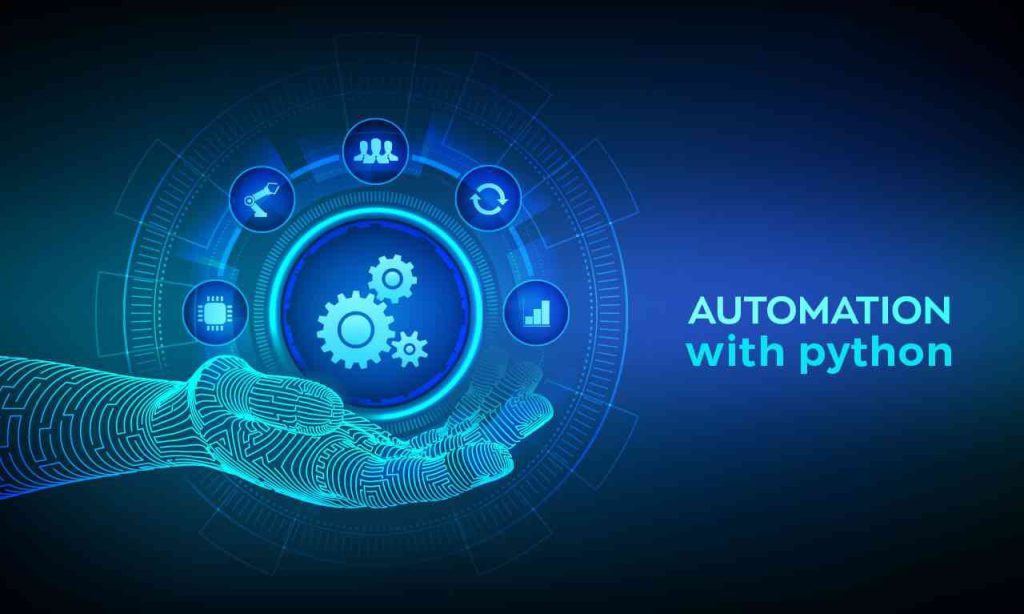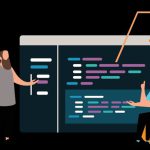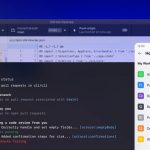Introduction: Why Do Repetitive Work When Python Can Do It for You?
Have you ever found yourself:
✔ Manually renaming dozens of files?
✔ Copy-pasting data between Excel sheets?
✔ Sending repetitive emails?
✔ Downloading reports every morning?
If so, you’re wasting valuable time doing things that Python can handle in seconds! ⏳💡
Python is a powerful language for automation, allowing you to write scripts that complete repetitive tasks without manual effort. In this guide, you’ll learn how to automate everyday tasks with Python and become more productive. Let’s dive in! 🚀
1. Setting Up Python for Automation 🛠️
Before we start automating, make sure you have:
🔹 Python Installed: Download from python.org
🔹 A Code Editor: VS Code, PyCharm, or Jupyter Notebook
🔹 Required Libraries: You may need extra Python modules. Install them with:
bash ---- pip install requests openpyxl pandas selenium pyautogui
With this setup, you’re ready to start automating! ✅
2. Automating File Management (Renaming, Moving, Organizing) 📂
Manually renaming and organizing files is boring—but Python can do it instantly!
Example: Rename Multiple Files in a Folder
python
-----
import os
folder_path = "C:/Users/YourName/Documents/MyFiles"
for count, filename in enumerate(os.listdir(folder_path)):
old_path = os.path.join(folder_path, filename)
new_filename = f"File_{count+1}.txt"
new_path = os.path.join(folder_path, new_filename)
os.rename(old_path, new_path)
print("Files renamed successfully!")
💡 What it does: Renames all files in the folder sequentially. No more manual renaming! 🚀
3. Automating Excel & CSV Data Processing 📊
Tired of manually updating spreadsheets? Python’s pandas and openpyxl libraries can handle that for you!
Example: Merge Multiple Excel Files into One
python
----
import pandas as pd
import os
folder_path = "C:/Users/YourName/Documents/ExcelFiles"
merged_data = pd.DataFrame()
for file in os.listdir(folder_path):
if file.endswith(".xlsx"):
df = pd.read_excel(os.path.join(folder_path, file))
merged_data = pd.concat([merged_data, df])
merged_data.to_excel("Merged_File.xlsx", index=False)
print("Excel files merged successfully!")
💡 What it does: Combines multiple Excel files into one, saving time! ✅
4. Automating Email Sending 📧
Sending the same email daily? Automate it using Python’s smtplib!
Example: Send Automated Emails
python
-----
import smtplib
from email.mime.text import MIMEText
sender_email = "your_email@gmail.com"
receiver_email = "recipient@example.com"
password = "your_password"
msg = MIMEText("Hello! This is an automated email sent by Python.")
msg["Subject"] = "Automated Email"
msg["From"] = sender_email
msg["To"] = receiver_email
server = smtplib.SMTP("smtp.gmail.com", 587)
server.starttls()
server.login(sender_email, password)
server.sendmail(sender_email, receiver_email, msg.as_string())
server.quit()
print("Email sent successfully!")
💡 What it does: Sends an email automatically—perfect for reminders, notifications, or reports! 📩
5. Automating Web Scraping (Extracting Data from Websites) 🌐
Want to extract prices, news, or stock data from websites? Python’s requests and BeautifulSoup can help!
Example: Scrape Live Weather Data
python
----
import requests
from bs4 import BeautifulSoup
url = "https://www.weather.com/weather/today/l/your_city_code"
response = requests.get(url)
soup = BeautifulSoup(response.text, "html.parser")
temperature = soup.find("span", class_="CurrentConditions--tempValue--3KcTQ").text
print(f"Current temperature: {temperature}")
💡 What it does: Fetches live weather info from a website—no need to check manually! ☀️🌧️
6. Automating Mouse & Keyboard Actions (GUI Automation) 🖱️⌨️
Python can control your mouse and keyboard, helping you automate repetitive clicks and keystrokes.
Example: Automate Repetitive Clicks Using PyAutoGUI
python
-----
import pyautogui
import time
time.sleep(3) # Gives you time to switch to the target app
for i in range(5):
pyautogui.click(x=500, y=500) # Clicks at position (500,500)
time.sleep(1) # Waits 1 second before next click
print("Automated clicks completed!")
💡 What it does: Simulates 5 clicks at a specific screen location—useful for automating button clicks! 🖱️
7. Automating Browser Tasks (Selenium) 🌍
Do you log in to a website daily? Python’s selenium library can automate browser interactions!
Example: Auto Login to a Website
python
-----
from selenium import webdriver
from selenium.webdriver.common.keys import Keys
driver = webdriver.Chrome()
driver.get("https://example.com/login")
username = driver.find_element("name", "username")
password = driver.find_element("name", "password")
username.send_keys("your_username")
password.send_keys("your_password")
password.send_keys(Keys.RETURN)
print("Logged in successfully!")
💡 What it does: Automates website login, saving time on manual logins! 🔑
Conclusion: Python Can Save You HOURS of Work! 🎯
Python automation can reduce manual work, increase efficiency, and make life easier! Whether it’s handling files, sending emails, scraping data, or automating web tasks—Python is your best friend.
🚀 Quick Recap: What You Can Automate with Python?
✔ File & Folder Management (renaming, moving, organizing) 📂
✔ Excel & Data Processing (merging, editing, analyzing) 📊
✔ Email Automation (sending scheduled emails) 📧
✔ Web Scraping (extracting useful information) 🌍
✔ Mouse & Keyboard Automation (repetitive clicks, typing) ⌨️
✔ Browser Automation (logins, form filling) 🔑
🔹 Next Steps? Start automating! Choose a repetitive task, write a script, and free up your time! 🚀🐍