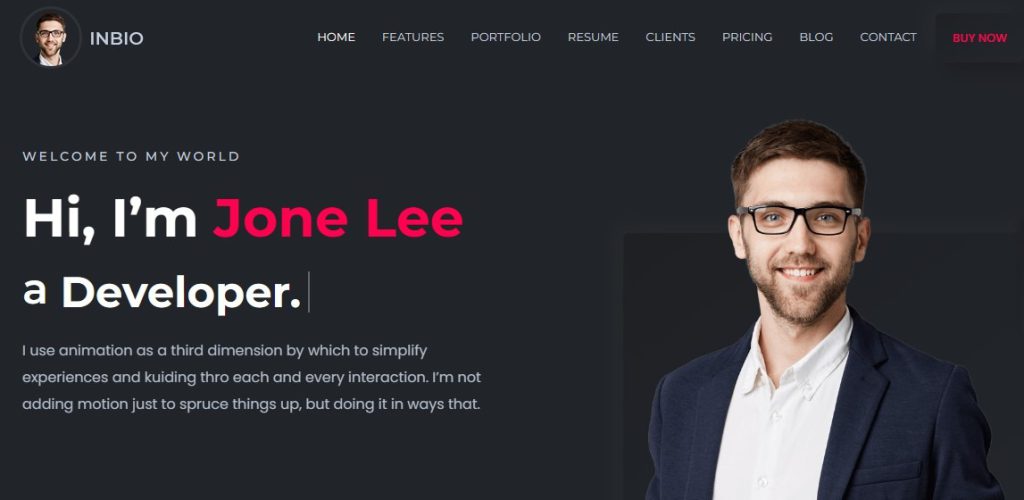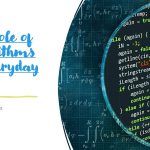Having your own personal website is a great way to showcase your skills, projects, or even start a blog! Whether you’re a developer, designer, freelancer, or job seeker, a website makes you stand out.
The best part? You don’t need any fancy tools—just HTML, CSS, and JavaScript! 🛠️
In this guide, we’ll walk you through building a simple yet stylish personal website step by step. Let’s get started! 🚀
📌 What You’ll Learn:
✅ HTML – The structure of your website 🏗️
✅ CSS – The design & styling 🎨
✅ JavaScript – Adding interactivity ✨
✅ Deploying – Making your site live 🌎
By the end, you’ll have a fully functional personal website like this:
💻 YourName.com (Your own online portfolio!)
1️⃣ Setting Up Your Project 🏗️
🔹 Create a Project Folder
First, create a folder for your website:
python ------ personal-website/ ├── index.html ├── style.css ├── script.js ├── images/ ├── projects.html (Optional)
🔹 Open Your Code Editor
Use VS Code, Sublime Text, or Notepad++ to write your code.
Now, let’s start coding! 🚀
2️⃣ Writing the HTML (Structure) 🏗️
Create index.html and add this code:
html
------
<!DOCTYPE html>
<html lang="en">
<head>
<meta charset="UTF-8">
<meta name="viewport" content="width=device-width, initial-scale=1.0">
<title>My Personal Website</title>
<link rel="stylesheet" href="style.css">
</head>
<body>
<header>
<h1>Hi, I'm John Doe 👋</h1>
<p>Web Developer | Tech Enthusiast | Blogger</p>
<a href="#contact" class="btn">Contact Me</a>
</header>
<section id="about">
<h2>About Me</h2>
<p>I'm a passionate web developer who loves building beautiful websites and apps.</p>
</section>
<section id="projects">
<h2>Projects</h2>
<ul>
<li>🌟 <a href="#">Portfolio Website</a></li>
<li>🚀 <a href="#">Weather App</a></li>
<li>📱 <a href="#">To-Do List App</a></li>
</ul>
</section>
<section id="contact">
<h2>Contact Me</h2>
<form>
<input type="text" placeholder="Your Name" required>
<input type="email" placeholder="Your Email" required>
<textarea placeholder="Your Message" required></textarea>
<button type="submit">Send Message</button>
</form>
</section>
<script src="script.js"></script>
</body>
</html>
✔️ This creates sections for About, Projects, and Contact.
✔️ We added a form for users to contact you.
3️⃣ Styling with CSS 🎨
Now, let’s make it look good! Create style.css and add:
css
------
/* General Styling */
body {
font-family: Arial, sans-serif;
margin: 0;
padding: 0;
text-align: center;
}
/* Header Section */
header {
background: #007BFF;
color: white;
padding: 50px;
}
.btn {
background: white;
color: #007BFF;
padding: 10px 20px;
text-decoration: none;
border-radius: 5px;
font-weight: bold;
}
/* Sections */
section {
padding: 50px;
}
h2 {
color: #007BFF;
}
/* Contact Form */
form {
display: flex;
flex-direction: column;
max-width: 400px;
margin: auto;
}
input, textarea {
margin: 10px 0;
padding: 10px;
width: 100%;
}
button {
background: #007BFF;
color: white;
padding: 10px;
border: none;
cursor: pointer;
}
✔️ The header is blue and attractive.
✔️ Buttons, text, and sections are clean and simple.
✔️ The form is neatly styled.
🔹 Save & Refresh your browser. Now, your site looks great! 🚀
4️⃣ Adding Interactivity with JavaScript ✨
Let’s make the contact form interactive! Create script.js and add:
js
------
document.querySelector("form").addEventListener("submit", function(event) {
event.preventDefault();
alert("Thanks for your message! I'll get back to you soon. 😊");
});
✔️ Now, when someone submits the form, an alert pops up!
🔹 Try It Out! Type something in the form and hit “Send Message”!
5️⃣ Making Your Website Live 🌍
🔹 Option 1: GitHub Pages (Free & Easy!)
1️⃣ Create a GitHub account (if you don’t have one).
2️⃣ Create a new repository (e.g., my-website).
3️⃣ Upload your project files (index.html, style.css, script.js).
4️⃣ Go to Settings → Pages → Select “main” branch → Save.
5️⃣ Your site is live at:
perl ------ https://yourusername.github.io/my-website/
🎉 Congratulations! Your website is online! 🚀
🔥 Bonus Features to Add Later
✅ Dark Mode – Toggle light/dark themes.
✅ Animations – Use CSS animations for a dynamic UI.
✅ Blog Section – Add articles and posts.
✅ More JavaScript Features – Interactive buttons, API integrations, etc.
🔚 Conclusion: You Built a Website! 🎉
You just created your first personal website using HTML, CSS, and JavaScript! 🚀
✔️ HTML – Structured the website.
✔️ CSS – Styled it beautifully.
✔️ JavaScript – Made it interactive.
✔️ Deployment – Put it online with GitHub Pages!
💡 What’s next? Customize your site, add projects, and share it on LinkedIn!