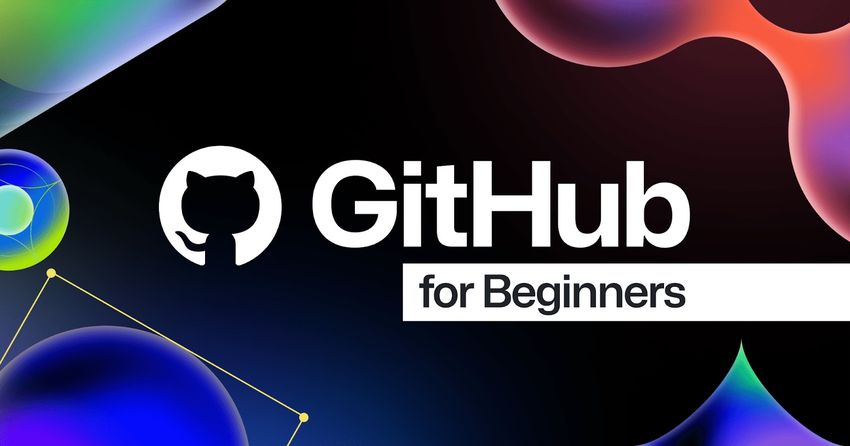GitHub is one of the most essential tools for developers, enabling version control, collaboration, and open-source contributions. If you’re new to GitHub, mastering it might seem overwhelming, but with the right approach, you can become proficient quickly.
In this guide, we’ll walk you through GitHub’s fundamentals, key commands, and best practices to help you get started and master it like a pro.
1. Understanding Git & GitHub
Before diving into GitHub, it’s essential to understand Git.
🔹 Git is a version control system (VCS) that tracks changes in your code and allows multiple people to collaborate on a project.
🔹 GitHub is a cloud-based platform that hosts Git repositories and provides collaboration tools.
👉 Simply put, Git is the tool, and GitHub is the service that makes Git even more powerful.
2. Setting Up Git & GitHub
a) Install Git
Before using GitHub, install Git on your computer:
🔗 Download Git → https://git-scm.com/downloads
After installation, verify Git by running this command in the terminal or command prompt:
b) Create a GitHub Account
- Go to GitHub.com and sign up for a free account.
- Customize your GitHub profile with a profile picture and bio.
c) Configure Git
Set up your username and email (this will be linked to your GitHub commits):
To check if your Git configuration is correct:
3. Basic GitHub Workflow
a) Create a New Repository
- Go to GitHub → Click “New Repository”
- Enter a repository name, description, and choose visibility (public/private).
- Click “Create repository”
b) Clone a Repository (Download Code to Your PC)
To work on a GitHub repository locally, clone it to your computer:
Navigate into the project folder:
c) Create & Manage Files
- Create a new file
- Check the status of your files
- Stage the file (add it to the commit)
- Commit the file (save a version in Git)
- Push the changes to GitHub
Now, your file is uploaded to your GitHub repository!
4. Working with Branches
🔹 Branches allow you to create a separate copy of your project, work on new features, and merge them into the main codebase without breaking anything.
a) Create a New Branch
b) Switch to the New Branch
or
c) Make Changes & Push the Branch
- Add and commit changes.
- Push the branch to GitHub:
d) Merge the Branch into Main
- Go to GitHub → Open a Pull Request (PR).
- Review changes and click “Merge Pull Request”.
- Delete the branch if no longer needed:
5. Collaborating on GitHub
a) Forking a Repository
Forking allows you to copy someone else’s repository and modify it.
- Go to any GitHub repository and click “Fork”.
- Clone the forked repository to your local system:
b) Contributing via Pull Requests (PRs)
- Create a new branch and make your changes.
- Push your changes to GitHub.
- Open a Pull Request (PR) to the original repository.
- Wait for approval and merge your changes.
6. Useful Git Commands
| Command | Description |
|---|---|
git init |
Initialize a new Git repository |
git clone <repo_url> |
Clone an existing repository |
git add <file> |
Stage a file for commit |
git commit -m "message" |
Commit changes with a message |
git push origin <branch> |
Push changes to GitHub |
git pull origin <branch> |
Pull the latest changes from GitHub |
git status |
Check the status of files |
git log |
View commit history |
git branch |
List all branches |
git checkout <branch> |
Switch to a different branch |
git merge <branch> |
Merge a branch into the current one |
7. Best Practices for GitHub
✅ Use Meaningful Commit Messages – Always describe what you changed in each commit.
✅ Keep Your Repository Organized – Use branches for new features or bug fixes.
✅ Pull Before Pushing – Run git pull to ensure you’re working with the latest version.
✅ Use .gitignore – Prevent unnecessary files (e.g., logs, credentials) from being committed.
✅ Regularly Sync Your Fork – Keep your fork updated if contributing to open-source projects.
✅ Enable Two-Factor Authentication – Protect your GitHub account from unauthorized access.
8. Learning More & Advancing Your GitHub Skills
If you want to go beyond the basics, explore these resources:
📖 GitHub Docs: https://docs.github.com
📖 Git Book: https://git-scm.com/book/en/v2
🎥 YouTube Tutorials: Search for “GitHub for Beginners”
9. Conclusion: Start Using GitHub Today!
Mastering GitHub takes practice, but once you understand the basics, it becomes an invaluable tool for version control, collaboration, and open-source development.
🔹 Create a repository and start working on your own projects.
🔹 Experiment with branches and pull requests.
🔹 Contribute to open-source projects to level up your skills.